How to Use Advanced Google Search Operators Like a Pro
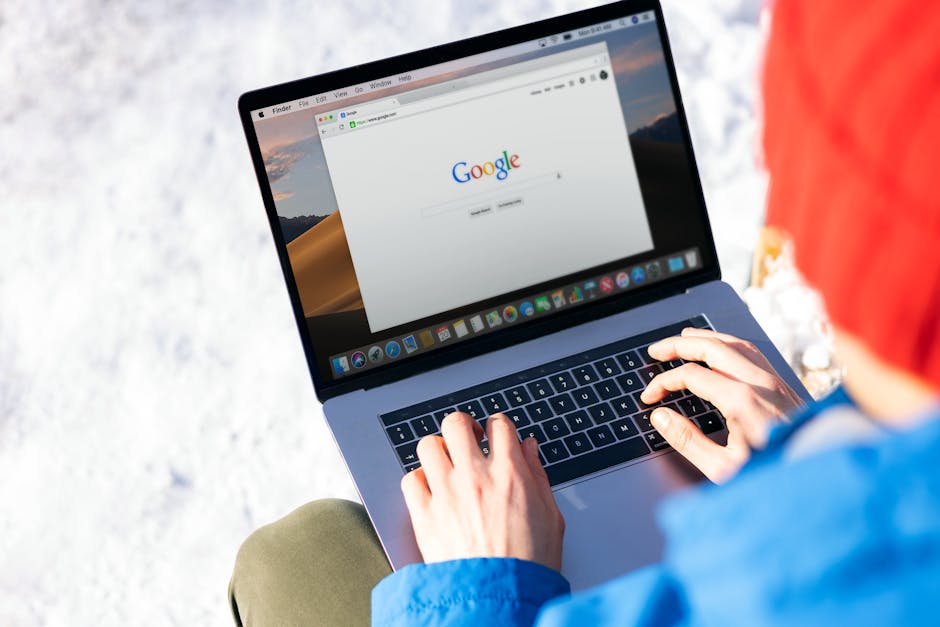
Advanced Google search operators can significantly enhance your online research capabilities. These specialized commands allow users to filter and refine search results, making it easier to find specific information amidst the vast amount of data available on the internet. Whether you're a student, a professional researcher, or just someone looking to improve your search efficiency, understanding how to use these operators can save you time and effort.
Basic Search Operators
Starting with the basics, Google offers several simple search operators that can make a big difference in narrowing down your results. Here are a few essential ones:
- Quotation Marks (" "): Use quotation marks to search for an exact phrase. For example, searching for "climate change effects" will yield results that contain this exact phrase.
- Minus Sign (-): This operator excludes specific terms from your search. For instance, "apple -fruit" will show results related to Apple Inc. rather than the fruit.
- Site:: The 'site:' operator allows you to search within a specific website. For example, "site:nytimes.com climate change" will return results about climate change from The New York Times website only.
Advanced Search Operators
Diving deeper into advanced operators, these commands can further refine your searches:
- intitle:: Use 'intitle:' to find pages with a specific word in the title. For example, "intitle:research" will return pages that have 'research' in their titles.
- inurl:: This operator searches for pages with specific words in the URL. For example, "inurl:blog" will show pages that include 'blog' in their URLs.
- filetype:: Use 'filetype:' to search for specific types of files like PDFs or Word documents. For example, "filetype:pdf climate report" will yield PDF files related to climate reports.
Combining Operators for Precision
The real power of Google search operators comes when you combine them for more precise queries. Here are some examples of combined searches:
- "site:edu intitle:thesis filetype:pdf": This combination will search educational sites (.edu) for PDF files that have 'thesis' in the title.
- "climate change effects -site:wikipedia.org": This query will find information on climate change effects while excluding results from Wikipedia.
Using Google Search Operators in Research
Advanced search operators are invaluable tools for researchers who need to sift through large amounts of information quickly. By tailoring searches precisely, you can locate scholarly articles, historical data, and other critical resources efficiently. For instance:
| Operator | Use Case |
|---|---|
| "related:" | Find websites related to a particular site (e.g., "related:bbc.com" finds sites similar to BBC). |
| "define:" | Get definitions directly from Google (e.g., "define:photosynthesis"). |
| "cache:" | View the cached version of a webpage (e.g., "cache:cnn.com"). |
Practical Tips and Best Practices
Here are some practical tips for using Google search operators effectively:
- Be Specific: The more specific your query, the better your results will be.
- Avoid Overloading: Using too many operators at once can sometimes confuse the search engine. Start simple and add complexity as needed.
- Test Different Combinations: Experiment with various combinations of operators to see which ones yield the best results for your needs.
Mastering advanced Google search operators can transform how you interact with online information. By understanding and utilizing these powerful tools, you can streamline your research process and access more relevant data efficiently. Practice using these operators regularly to become proficient and make your online searches more productive.
For further reading on Google search capabilities, visit the official Google Search Help page at Google Search Help.
FAQ Section: Advanced Google Search Operators
To further enhance your understanding of Google search operators, we've compiled a list of frequently asked questions. These questions and answers will provide additional clarity on how to effectively use these tools in your research.
1. What are Google search operators?
Google search operators are special commands or characters that you can use in your search queries to filter and refine results. They help you find more specific information quickly by narrowing down the vast amount of data available on the internet.
2. How do quotation marks (" ") improve search results?
Using quotation marks around a phrase ensures that Google searches for that exact sequence of words. This is particularly useful when looking for specific quotes, phrases, or titles, as it eliminates results that only contain parts of the phrase.
3. Can I use multiple operators in one search query?
Yes, you can combine multiple operators in a single search query to make your search even more precise. For example, you can use "site:edu intitle:thesis filetype:pdf" to find PDF files containing the word 'thesis' within educational sites.
4. What does the 'related:' operator do?
The 'related:' operator helps you find websites that are similar to a particular site. For instance, searching "related:bbc.com" will show websites that Google considers similar to BBC's website.
5. How can I view the cached version of a webpage?
You can use the 'cache:' operator followed by the URL of the webpage to view its cached version. This is helpful if the site is down or if you want to see how it looked at an earlier time. For example, "cache:cnn.com" will show you Google's cached version of CNN's homepage.
Mini Guide: Practical Applications of Google Search Operators
To get the most out of Google search operators, it's essential to know how to apply them in real-world scenarios. This mini guide outlines some practical applications:
- Academic Research: Use "site:edu" combined with "filetype:pdf" and relevant keywords to find scholarly articles and research papers hosted on educational websites.
- Market Analysis: Utilize "intitle:" and "inurl:" to locate industry reports and market analysis documents specific to your sector.
- Job Hunting: Employ "site:linkedin.com" along with job titles or keywords like "software engineer" to find job listings directly on LinkedIn.
- Shopping Comparisons: Use "site:amazon.com OR site:ebay.com" combined with product names to compare prices and reviews across different e-commerce platforms.
- News Monitoring: Combine "site:nytimes.com OR site:bbc.com" with current event keywords to stay updated with news from reputable sources.
This targeted approach not only saves time but also enhances the quality and relevance of the information you gather. Mastering these operators will make you a more efficient and effective researcher, regardless of your field or interest.
For more detailed information and additional tips, visit the official Google Search Help.